Discover the joy of seamless communication in your native language. Learn how to navigate WhatsApp in Urdu effortlessly.
Connect with friends and family using the language you love. Learn how to send heartfelt messages in Urdu.
- Open WhatsApp: Launch the WhatsApp app on your smartphone.
- Select a Contact: Tap on the “Chats” tab to see your existing chats. If you want to send a message to someone new, tap on the “New Chat” icon (usually a pen or a message bubble) and select the contact you want to message.
- Open the Keyboard: Once you are in the chat window, the keyboard should automatically appear.
- Switch to Urdu: If your device already supports Urdu, you can directly start typing in Urdu. If not, you may need to add the Urdu keyboard to your device’s language settings.

How to download WhatsApp in Urdu?
Get WhatsApp in your mother tongue. Follow the simple instructions to download WhatsApp in Urdu.
- Open Google Play Store: Go to the Google Play Store on your Android device.
- Search for WhatsApp: In the search bar, type “WhatsApp” and tap on the search icon.
- Find WhatsApp Messenger: Look for the official WhatsApp Messenger app developed by WhatsApp LLC.
- Install WhatsApp: Tap on the “Install” button next to the WhatsApp Messenger app.
- Accept Permissions: Allow the app to access necessary permissions when prompted.
- Choose Language: Once the app is installed, open WhatsApp. If your device is already set to Urdu as the system language, WhatsApp will automatically be in Urdu. Otherwise, you can change the language to Urdu in WhatsApp settings.
How to set a WhatsApp status?
Express yourself in Urdu with captivating WhatsApp statuses. Share your feelings with friends and loved ones.
- Open WhatsApp: Launch the WhatsApp app on your smartphone.
- Go to Status: In the main screen of WhatsApp, tap on the “Status” tab located next to “Chats.”
- Create a New Status: Tap on the “Add” or “Plus” icon, usually located in the corner of the screen.
- Add Text or Media: Now, you can either type a text status or add media, such as photos, videos, or GIFs, from your gallery.
- Customize Status: Apply filters, emojis, stickers, or captions to make your status more expressive and engaging.
- Privacy Settings: Before you post your status, you can choose who can view it. Select from “My Contacts,” “My Contacts Except,” or “Only Share With.”
- Post Your Status: Once you’re satisfied with your status, tap the “Send” or “Post” button to share it with your contacts.
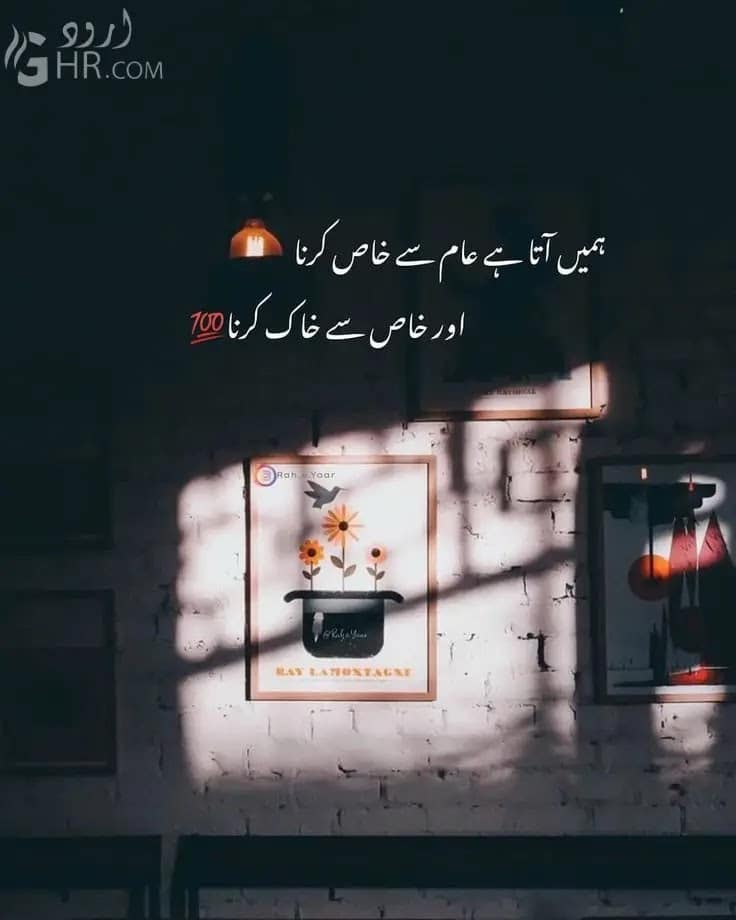
How to change WhatsApp privacy settings?
Protect your privacy in a language you understand. Follow our guide to customize your WhatsApp privacy settings in Urdu.
- Open WhatsApp: Launch the WhatsApp app on your Android phone.
- Access Settings: Tap on the three dots (Menu) in the top right corner to open the Settings menu.
- Go to Account: From the Settings menu, select “Account.”
- Privacy Settings: Tap on “Privacy” to access all privacy-related options.
- Last Seen: To control who can see your last seen status, select “Last Seen” and choose from the options: “Everyone,” “My Contacts,” or “Nobody.”
- Profile Photo: To manage who can view your profile picture, tap on “Profile Photo” and select “Everyone,” “My Contacts,” or “Nobody.”
- About: To decide who can view your About information, choose “About” and select “Everyone,” “My Contacts,” or “Nobody.”
- Status: For your WhatsApp status, you can set privacy options under “Status.” Choose from “My Contacts,” “My Contacts Except,” and “Only Share With.”
How to backup WhatsApp chats ?
Keep your memories safe in your language. Back up your WhatsApp chats with our easy instructions.
- Open WhatsApp: Launch the WhatsApp app on your Android phone.
- Access Settings: Tap on the three dots (Menu) in the top right corner to open the Settings menu.
- Go to Chats: From the Settings menu, select “Chats” or “Chat Backup,” depending on your WhatsApp version.
- Backup Settings: Here, you can customize your backup settings. Choose whether you want to back up your chats daily, weekly, monthly, or manually.
- Google Account: Select the Google Account you want to use for the backup. Ensure that your Google Drive account has sufficient storage space.
- Include Videos: Decide whether you want to include videos in the backup or backup only text messages.
- Start Backup: Tap the “Backup” button to begin the backup process. Depending on the size of your data, this may take some time.
What are some popular WhatsApp status videos ?
Discover trending WhatsApp status videos in Urdu to add a touch of flair to your profile.
- Happy and Positive Vibes: Spread joy with upbeat and cheerful videos that bring a smile to everyone’s face.
- Motivational Clips: Inspire your contacts with short motivational videos that ignite the fire within.
- Love and Romance: Express your feelings with heartwarming romantic clips that speak of love and affection.
- Friendship Forever: Celebrate the bonds of friendship with endearing videos that capture your special moments together.
- Travel Diaries: Take your contacts on a virtual journey with captivating travel videos from your adventures.
- Funny and Humorous: Lighten the mood with hilarious clips that tickle everyone’s funny bone.
- Inspirational Quotes: Combine beautiful visuals with inspiring quotes for a powerful impact.
- Emotional Touch: Share touching videos that convey deep emotions and heartfelt messages.
How to change WhatsApp ringtone in Urdu?
Personalize your WhatsApp experience with your favorite Urdu ringtone. We show you how to do it effortlessly.
- Open WhatsApp: Launch the WhatsApp app on your smartphone. Ensure that you are using the latest version of WhatsApp to access all the latest features.
- Go to Settings: Once you’re inside WhatsApp, tap on the three dots (Menu) in the top right corner to open the Settings menu.
- Select Notifications: In the Settings menu, choose “Notifications” to access various notification-related options.
- Customize Ringtone: Look for the “Call notifications” or “Ringtone” option, and tap on it to access the ringtone settings.
- Choose Your Ringtone: Now, scroll through the list of available ringtones until you find the one you prefer in Urdu. Tap on it to select it as your new WhatsApp ringtone.
- Save the Changes: After selecting the desired ringtone, make sure to save your changes by tapping the “Save” or “Done” button, depending on your device.

CategoriesTech

